Android Devices
Android Devices (Smartphones, Tablets, Android TV, Firestick)
Method 1: Using IPTV Apps (e.g., IPTV Smarters, TiviMate, Perfect Player)
1.Open the Google Play Store or Amazon App Store (for Firestick).
2.Search for an IPTV player like:
-IPTV Smarters Pro
-TiviMate
-Perfect Player
3.Install the app and open it.
4.Enter the M3U URL or Xtream Codes provided by your IPTV service.
5.Save the settings and restart the app to load channels.
Method 2: Using VLC Media Player
1.Download and install VLC Media Player from the Play Store.
2.Open VLC, go to Media → Open Network Stream.
3.Enter your IPTV M3U playlist URL.
4.Click Play to start streaming.
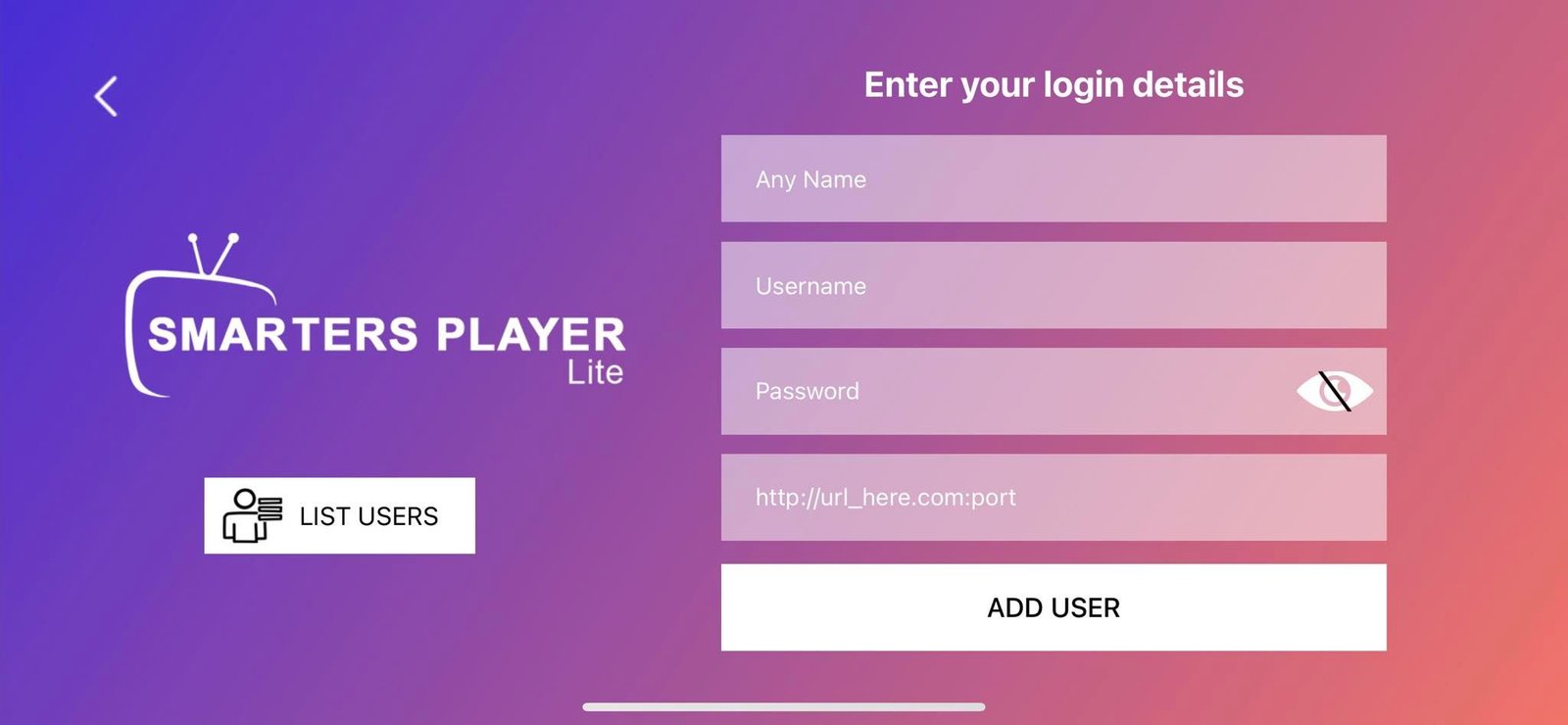
IOS Devices
iOS Devices (iPhone, iPad, Apple TV)
1.Go to the App Store.
2.Download an IPTV app like:
-GSE Smart IPTV
-IPTV Smarters
-iPlayTV (for Apple TV)
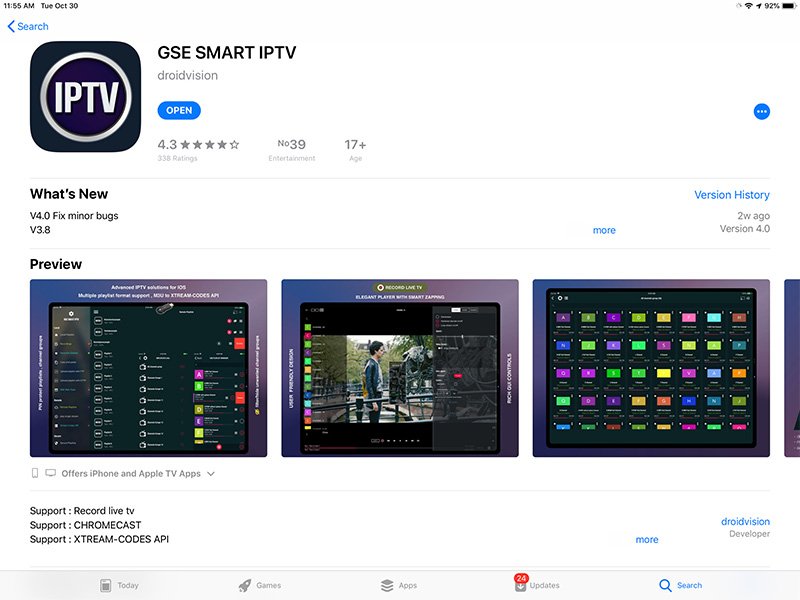
3.Open the app and enter your IPTV details (M3U playlist or Xtream Codes)
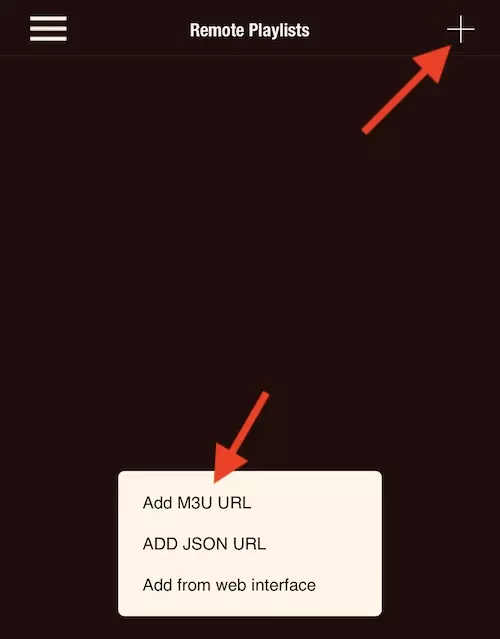
4-Click the plus button and then choose Add M3U URL.
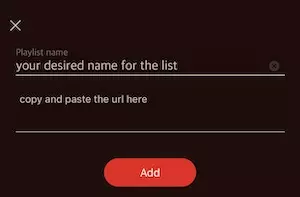
5-Simply choose a name for your playlist and paste the M3U URL address below that. Finally, click Add.
Note: It is advised to use the categorized M3U version of your account here. It is known as M3U Plus or M3U With Options. This will import channel listing in proper categories.
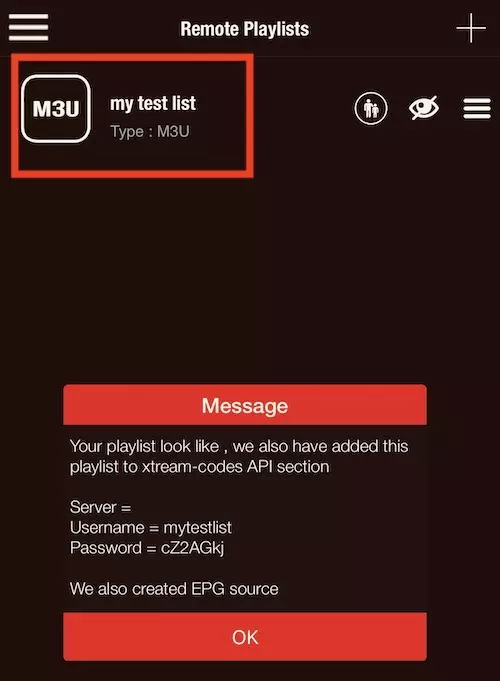
6-Save the settings and start watching List is added successfully. The application is also saying that it has added the same list to the Xtream Codes section. Click OK and choose the playlist.
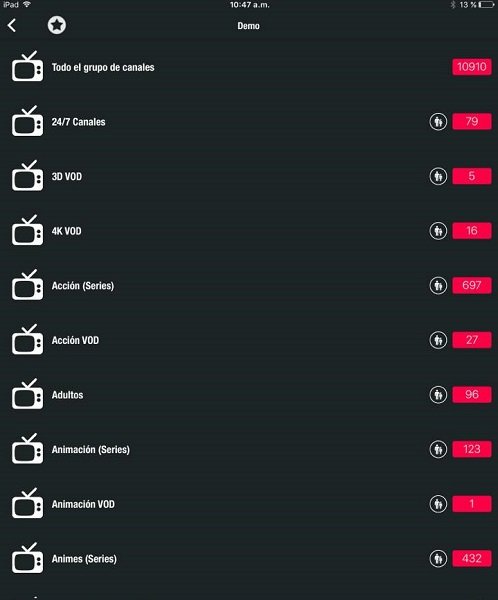
Windows & Mac
Windows & Mac (PC/Laptop)
Using VLC in Media Player:
1.Download and install VLC Media Player from VLC’s official site.
2.Open VLC and click Media → Open Network Stream.
3.Paste your IPTV M3U URL and click Play.
Using IPTV Smarters on PC:
1.Download IPTV Smarters Pro for Windows or Mac from their official website.
2.Install and open the application.
3.Enter your IPTV credentials (M3U URL or Xtream Codes)
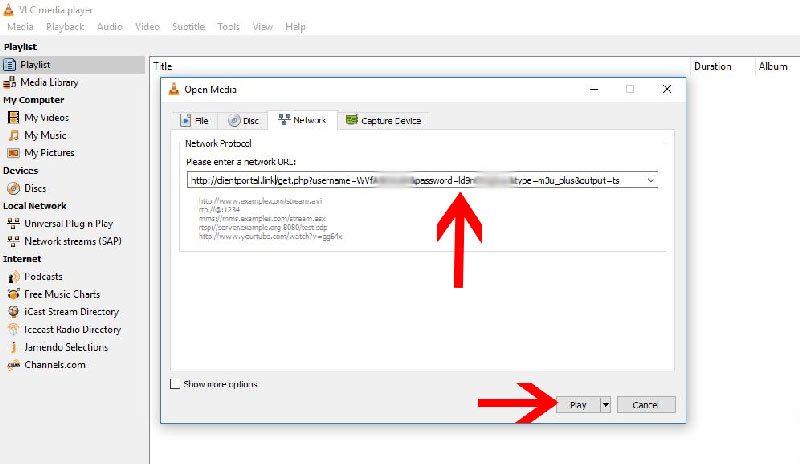
4.Start streaming.
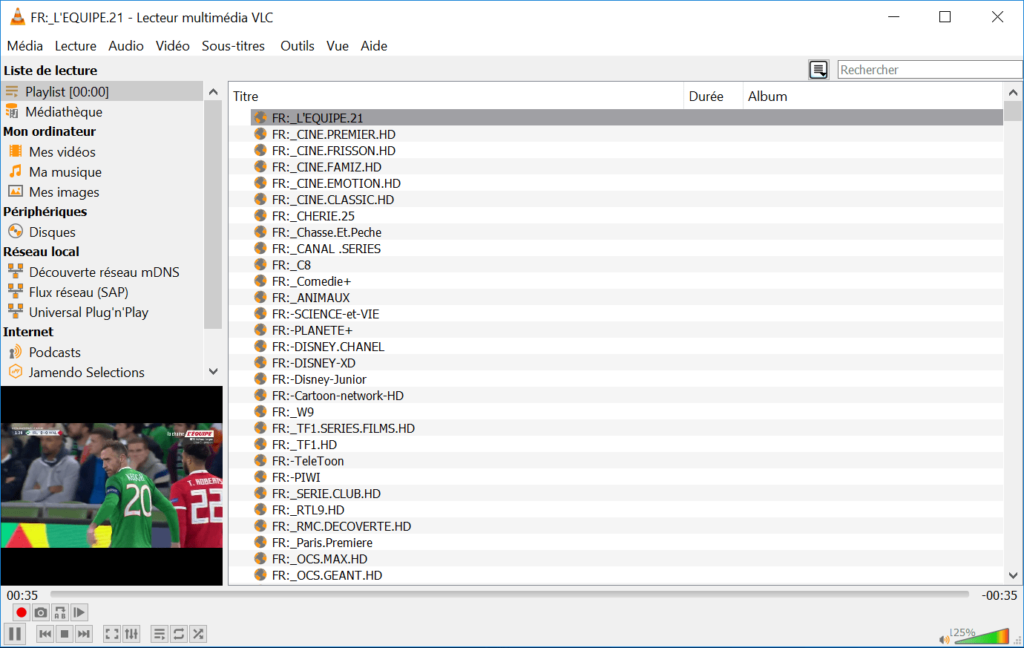
Smart TVs Samsung, LG, Android TV
If you want to run IPTV on your smart TV, you will need to follow the appropriate steps based on your device’s operating system.
1.Open the App Store (Samsung: Smart Hub, LG: LG Content Store).
2.Search and install Smart IPTV or IPTV Smarters.
3.Open the app and note the MAC Address.
4.Visit the app’s activation website (e.g., Smart IPTV Portal).
5.Upload your M3U playlist and restart the app.
For Android Smart TVs:
1.Open the Google Play Store.
2.Download TiviMate or IPTV Smarters
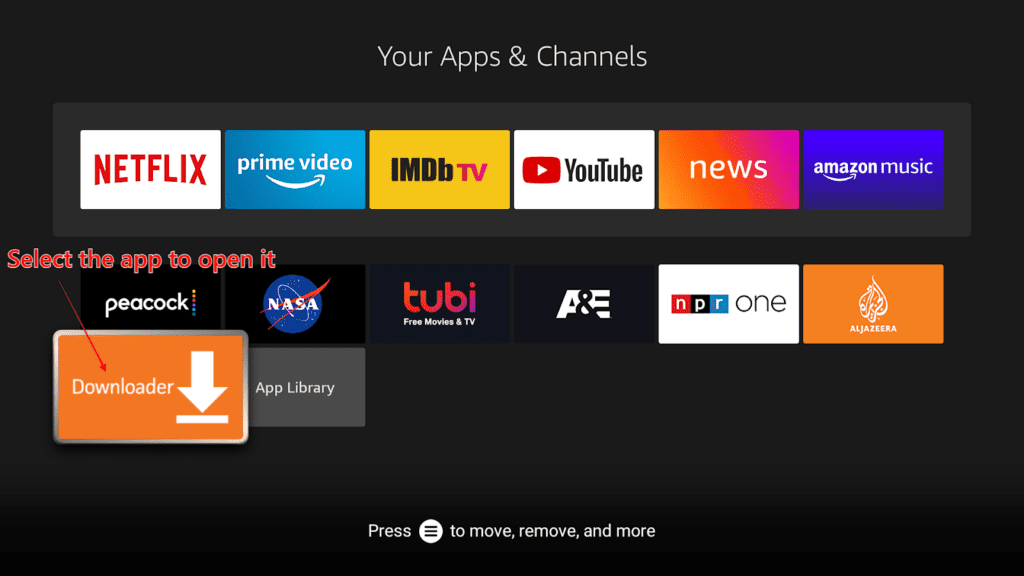
3.And After downloading the application
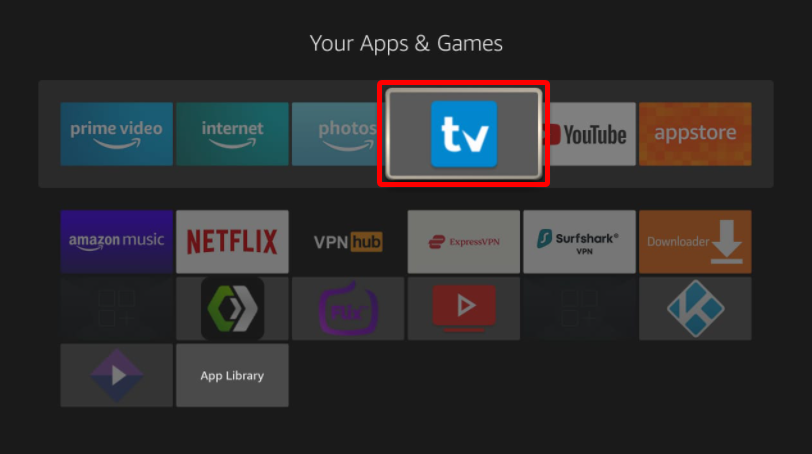
4.Enter the M3U URL or Xtream Codes
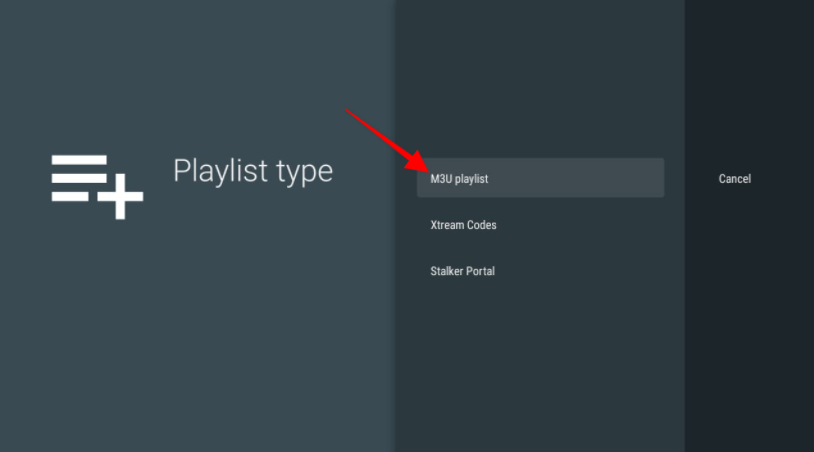
4.Enjoy streaming
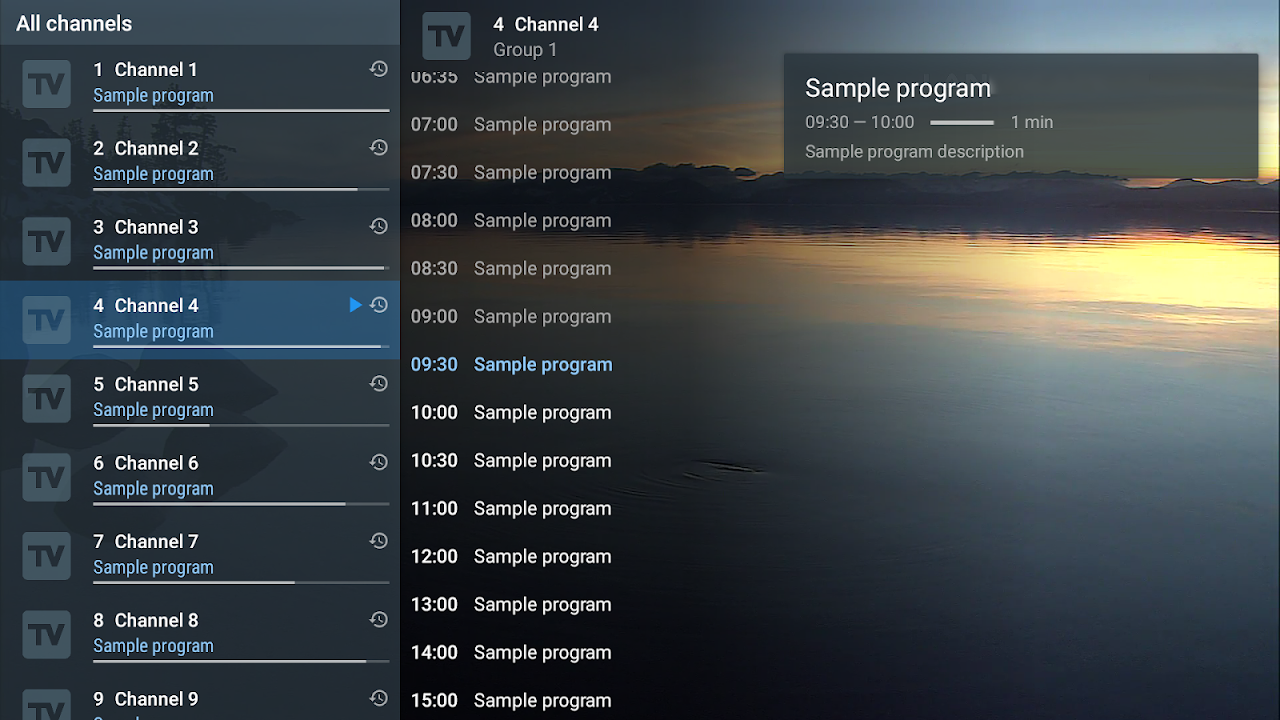
Amazon Firestick & Fire TV
You can easily run IPTV on your Firestick or Fire TV, but since Fire OS doesn’t directly support IPTV apps from the Amazon Store, you’ll need to install the apps manually.
How To Setup IPTV On Fire TV Stick
1: From the home screen of your device, hover over the Find option.
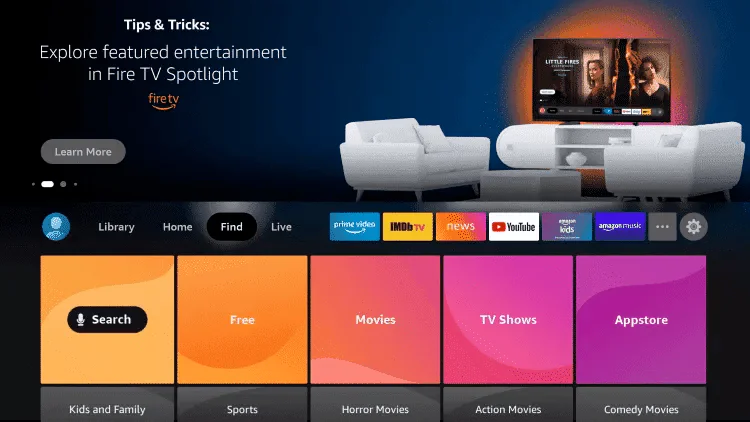
2. Click Search.
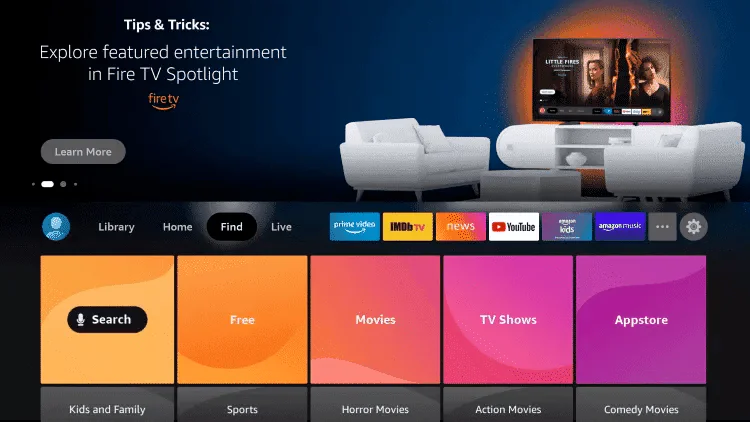
3. Search for and select Downloader.
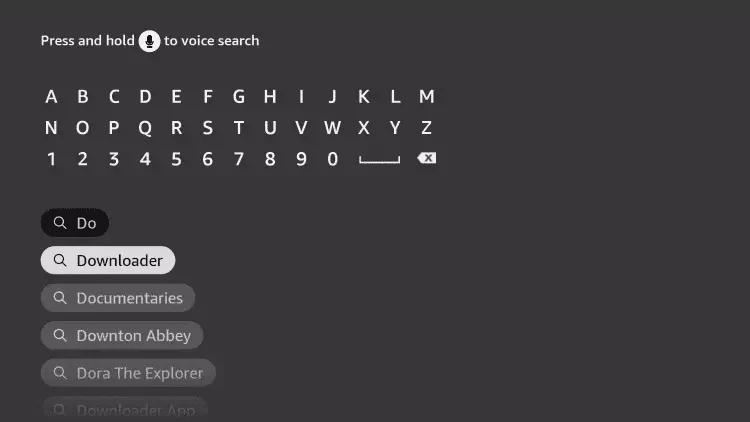
4. Choose the Downloader app.
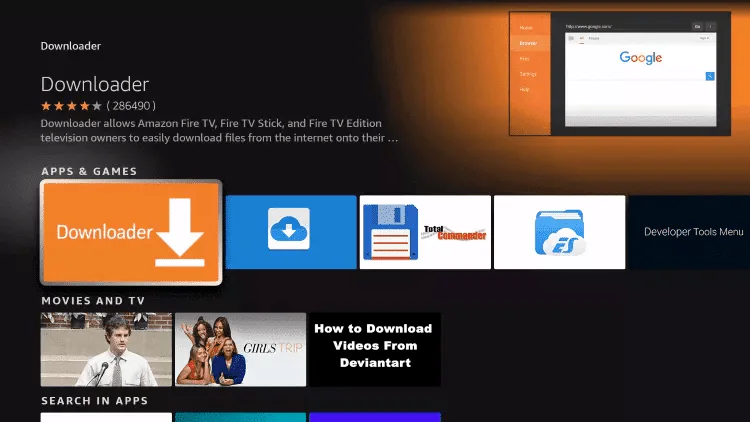
5. Click Download.
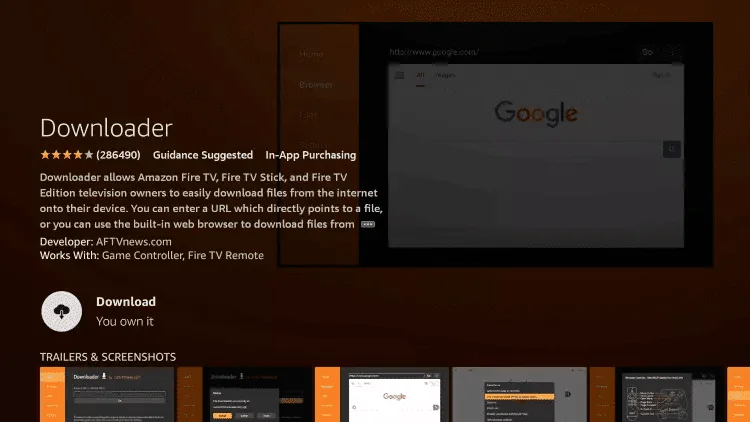
6. Once the app finishes installing click Open.
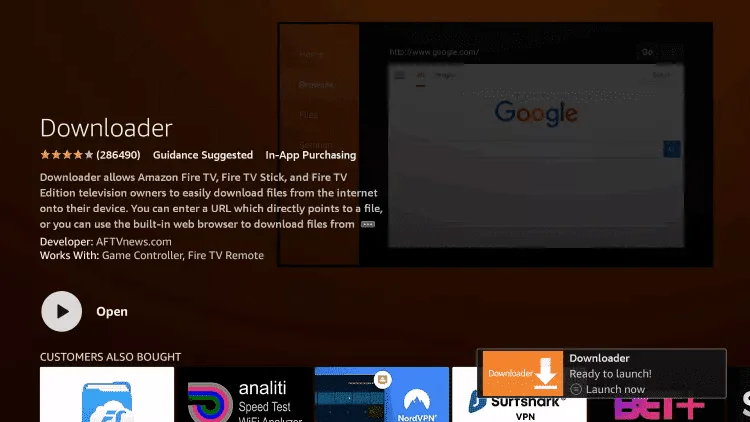
7. Return to the home screen and open Settings.
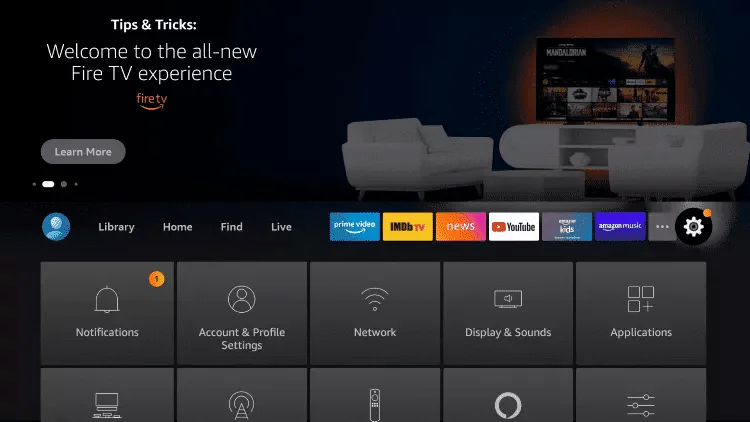
8. Click My Fire TV.
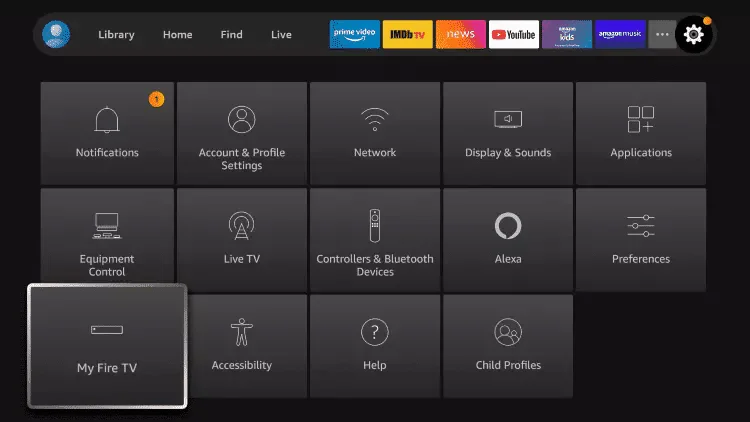
9. Choose Developer options.
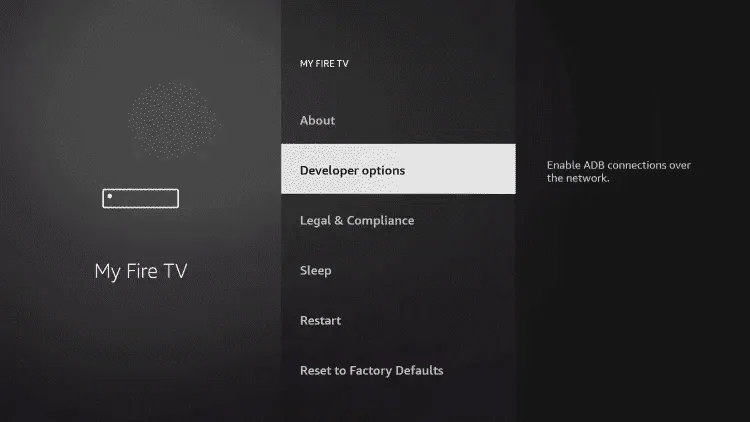
10. Click Install unknown apps.
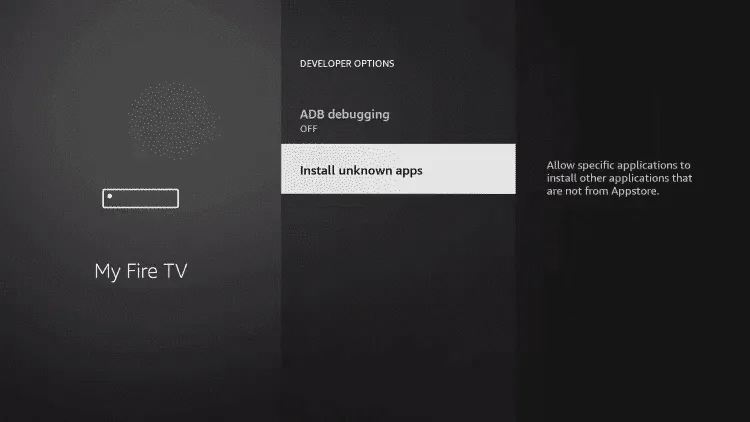
11. Find the Downloader app and click it.
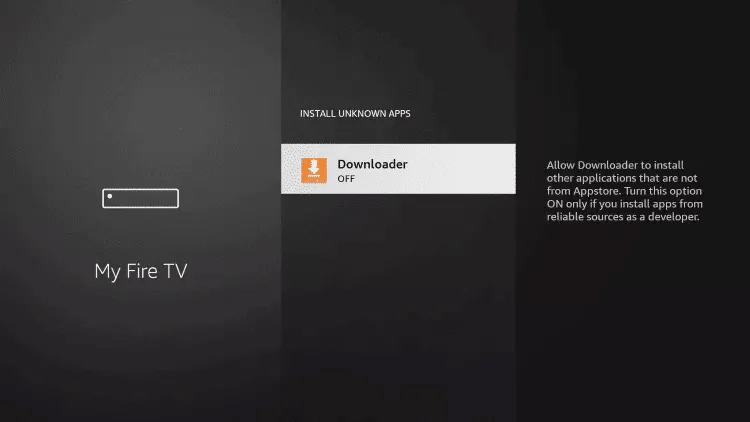
12. This will turn Unknown Sources to On for the Downloader app. This will enable side-loading on your device.
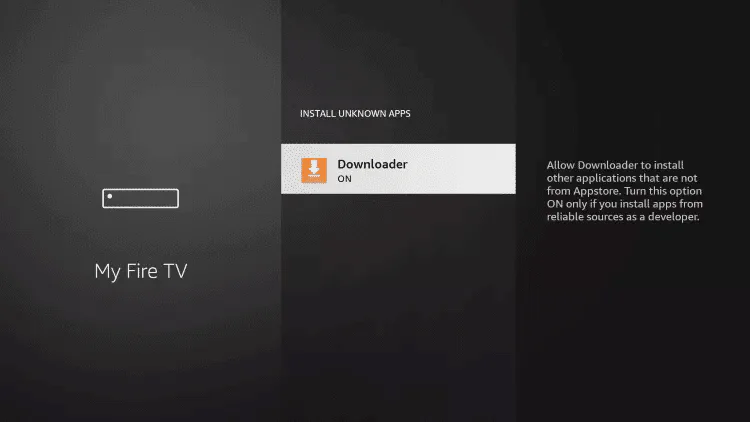
13. Launch Downloader.
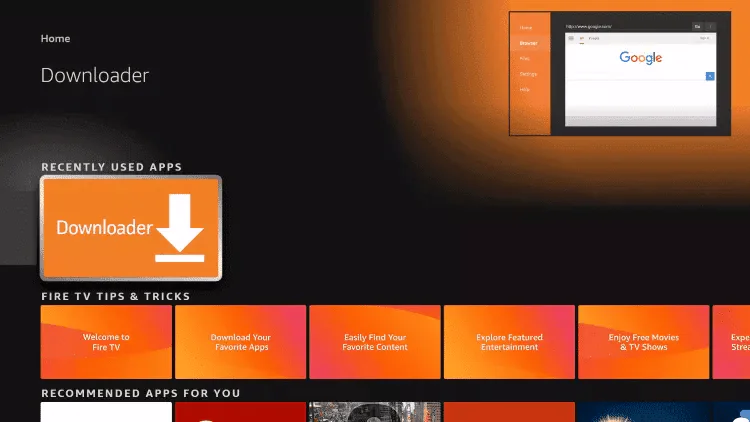
14. Click Allow.
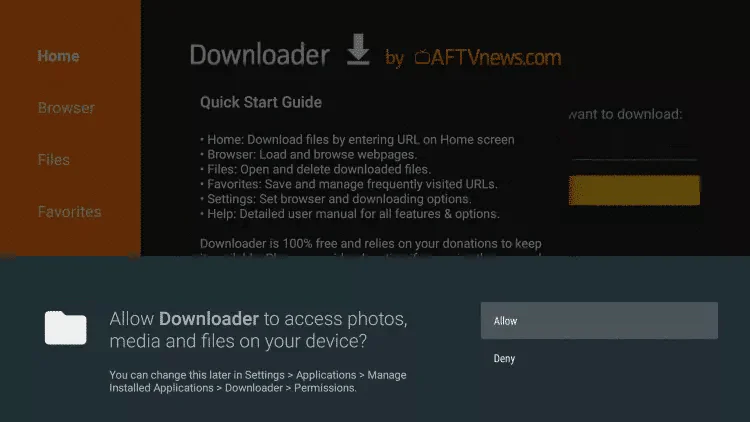
15. Click OK.
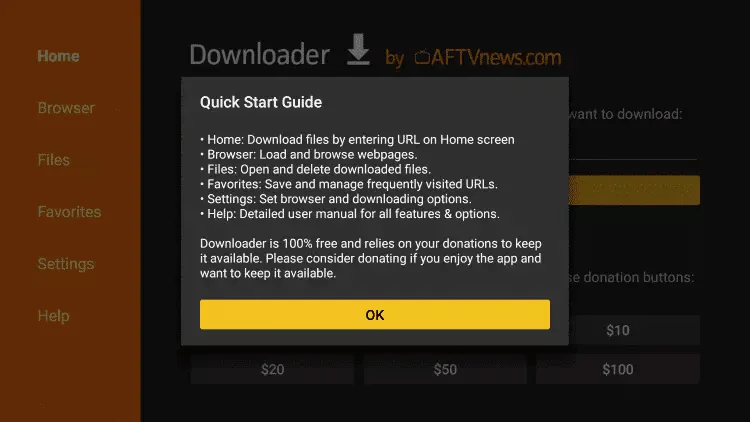
16. Type the following URL exactly as shown here: https://www.iptvsmarters.com/smarters.apk
and click Go.
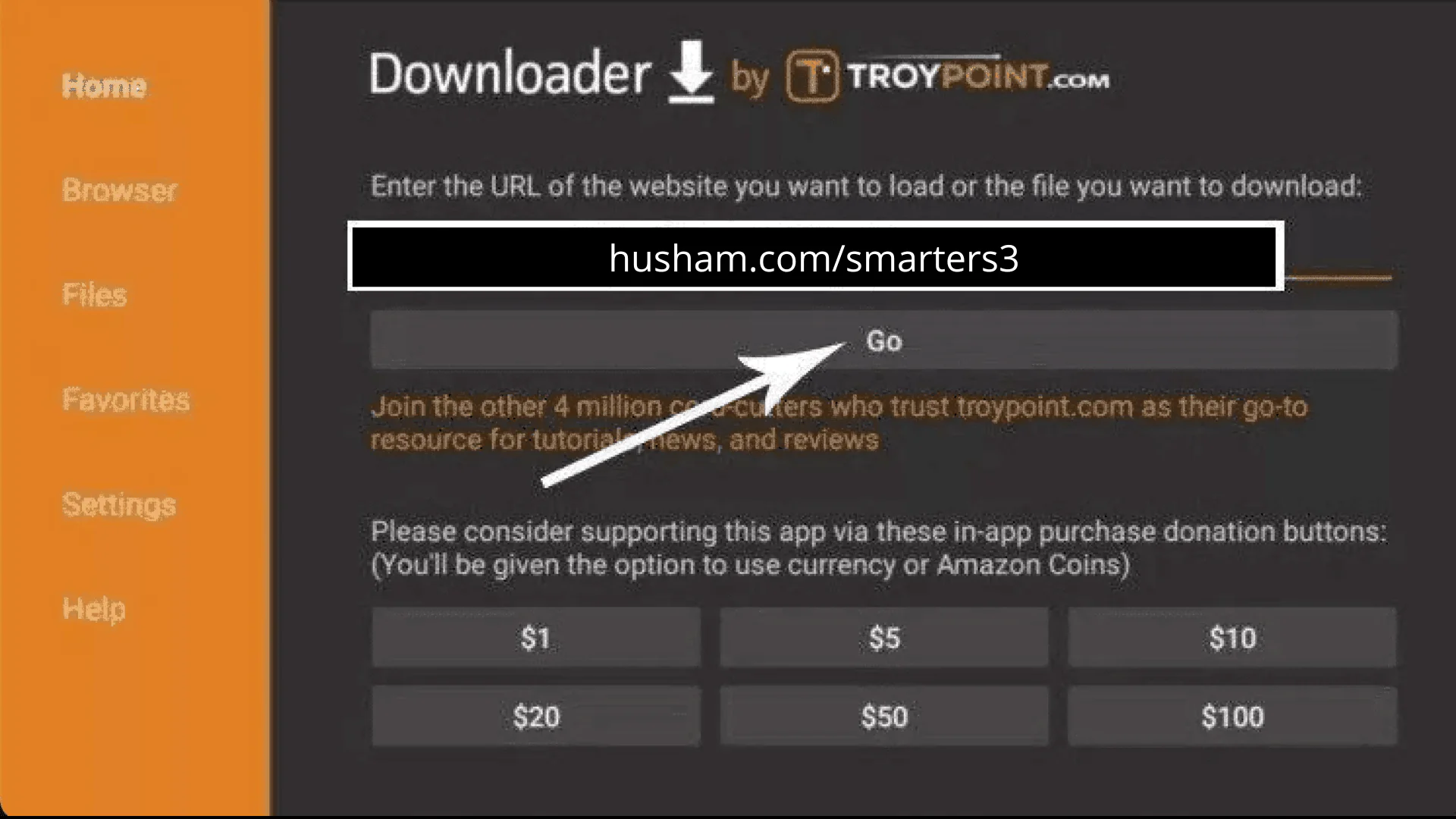
17. Wait for file to download.
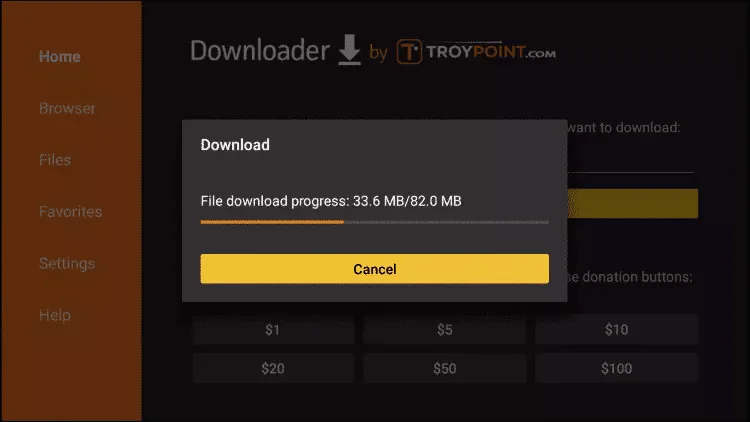
18. Click Install.
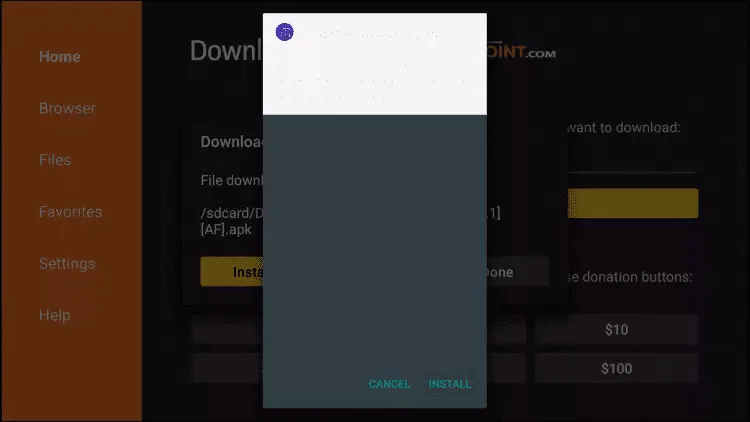
19. Click Done.
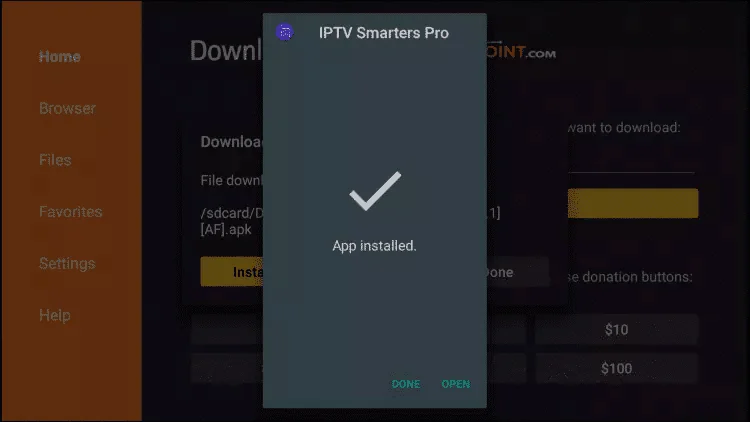
20. Open IPTV smarters then select Login with Xtream codes api.
21. Enter the login details that we sent you via Whatsapp or Email or Chat
FOR TIVIMATE
1. Type the following URL exactly as shown here: https://tivimates.com/tiviapk
and click Go.
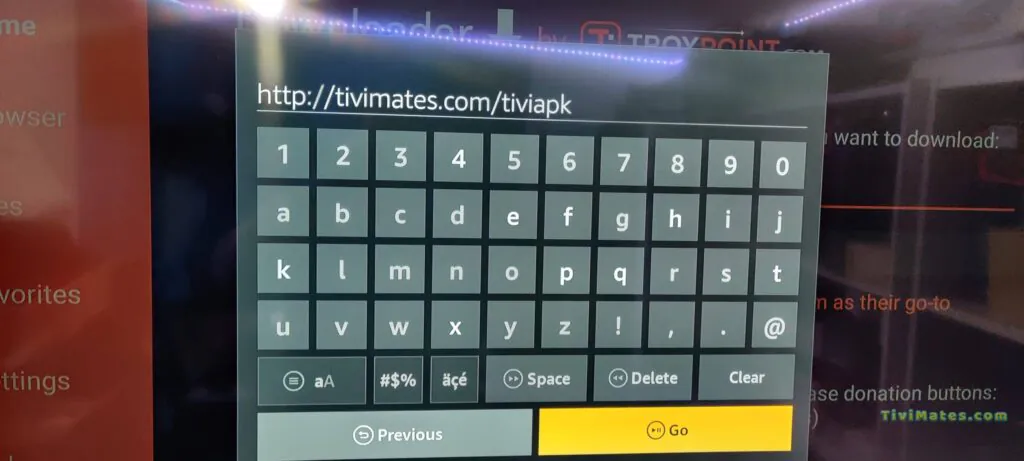
2. Wait for file to download.
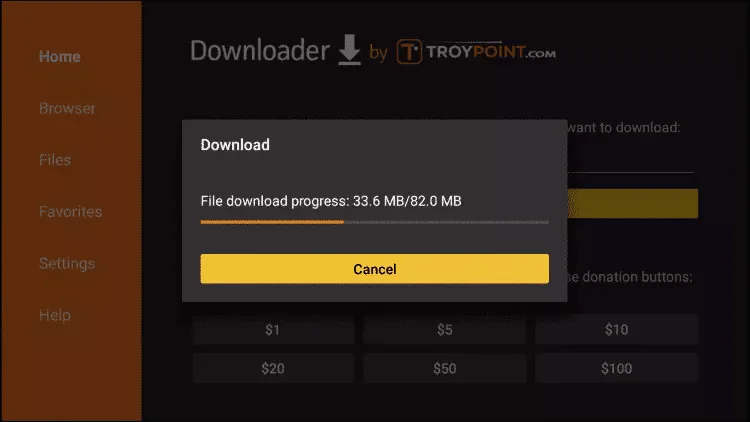
Wait for the file download to finish
3. Click Install and once the installation is completed. You can open the app.
4. Click “Add Playlist” then choose “Xtream codes“
5. Enter the login details that we sent you via Whatsapp or Email or Chat
After completing the setup of Strong IPTV on your device, whether it’s a smart TV, Firestick, Android TV, or computer, you can now enjoy watching channels and live broadcasts in high quality. To ensure a smooth and trouble-free viewing experience, be sure to follow these tips:
1-Ensure a stable internet connection, preferably using an Ethernet cable instead of Wi-Fi.
2-Regularly update your channel list (M3U or Xtream Codes) to get the latest channels and content.
3-If you experience stuttering or lag, try restarting the app or device, or clearing the cache.
4-Use a VPN if the service is blocked in your region to ensure unrestricted access.
5-Try multiple IPTV apps if you encounter issues, as some apps may perform better than others on your device.
🎯 If you need more help, don’t hesitate to ask! Enjoy watching Strong iptv with ease you are welcome. 📺🔥
